Over on our YouTube channel, we are no stranger to capture cards that help us create tutorial and other gaming related videos. For almost 20 years, we’ve actively created videos about PlayStation and tried a range of capture devices. Which is why we were excited to try out FIFINE AmpliGame v3 capture card when they send us a device.
Game Capture devices have come a long way in recent years, with devices becoming more compact but powerful. This device is much smaller than the AVerMedia C281, which we reviewed many years ago.
First, lets get the facts out of the way – this is a HDMI capture device that is available for a fraction of the cost to some competitor products, like the Elgato 4K60 S+, which is what we were previously using to capture gameplay footage from the PS5.
The AmpliGame v3 game capture card features:
- Up to 4K / 30fps pass-thru
- 1080p / 60 fps streaming or recording
- Supports Windows and Mac using OBS software
- RBG light with 9 modes including static and gradient
- Ports for mic-in and headset
- USB-C (device) to USB-A (PC/Mac) cable included



What’s in the box
The unboxing of the device is pretty simple, with the box including the capture card, a USB cable and a printed manual. You can check out our unboxing on TikTok.
The device doesn’t include an extra HDMI cable, which you’ll need for the pass-thru to work. This is a little unusual as rival capture cards usually come with a spare cable, but this is one way to keep the costs down and reduce wastage.
The Setup
Once everything is out of the box, the setup is pretty simple:
- Plug a HDMI cable from your PS5 to the “HDMI In” port of the device
- Connect the USB-C cable to your PC or Mac and connect the other end to the capture card
- Connect another HDMI cable from the “HDMI Out” port of the device to your TV
- Power up your TV and PS5 and wait for the display
If your PS5 has already disabled the HDCP setting from System Settings, then you should see your PS5 on the TV. Running OBS on your PC or Mac will then let you record or stream your gameplay at the same. We don’t recommend using your PC or Mac for gaming because the capture card causes noticeable lag; always use your TV via pass-thru instead.
HDCP Bypass
This capture card cleverly decodes the signal even if you haven’t disabled the HDCP setting, using a built-in trick. This involves using a paperclip (or something equally small, but blunt) in the headphones port of the decide to press a hidden button. We tried this on both a PS4 and PS5 Pro, and we were able to correctly decode the signal to capture HDCP footage without needed to disable the setting on either consoles. This hidden feature is especially useful when the source device does not have an option to disable HDCP. Annoyingly, you must press this hidden button every time you restart or reconnect the device.
Power
Another thing to note is that the device requires power via the USB-C cable to work, even on pass-thru mode. You’ll always need to connect the USB-C cable to your PC/Mac or a power adapter (not included) to play your PS5 (or other connected device) directly on your TV with the capture card connected.
Impressions
We’re pretty impressed with the AmpliGame v3 overall. We saw no noticeable lag from its 1080p pass-thru mode, and while recording or streaming from a PS4 to a PC/Mac introduced a little expected lag.
For this review, we live-streamed from a PS4 to YouTube Live (via OBS). Despite some quality issues, we were generally impressed with the output. There were some visual issues with the stream, and after a bit of playing around with OBS (which we used to stream to YouTube), we were correctly able to get the audio working on the stream too.
When setting up the capture card device in OBS, I wasn’t quite able to reach the 60fps setting claimed at 1080p resolution:
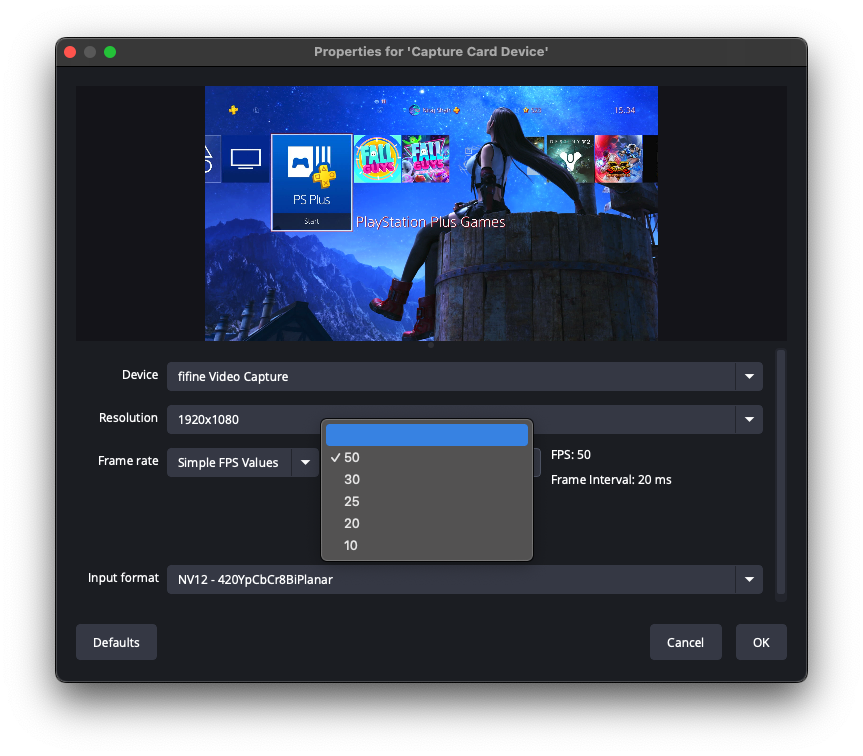
Recoding gameplay footage from the device using OBS also worked well, but only up to 1080p at 60fps resolution. A 2-minute recording consumed around 153 MB of space.
Setting up the FIFINE AmpliGame v3 Capture Card with the PS5 Pro was a little tricker as the device wasn’t able to support 4K pass-thru, despite the claims on the device packaging. The maximum resolution we were able to achieve was 1440p. The device also does not support HDR or VRR.
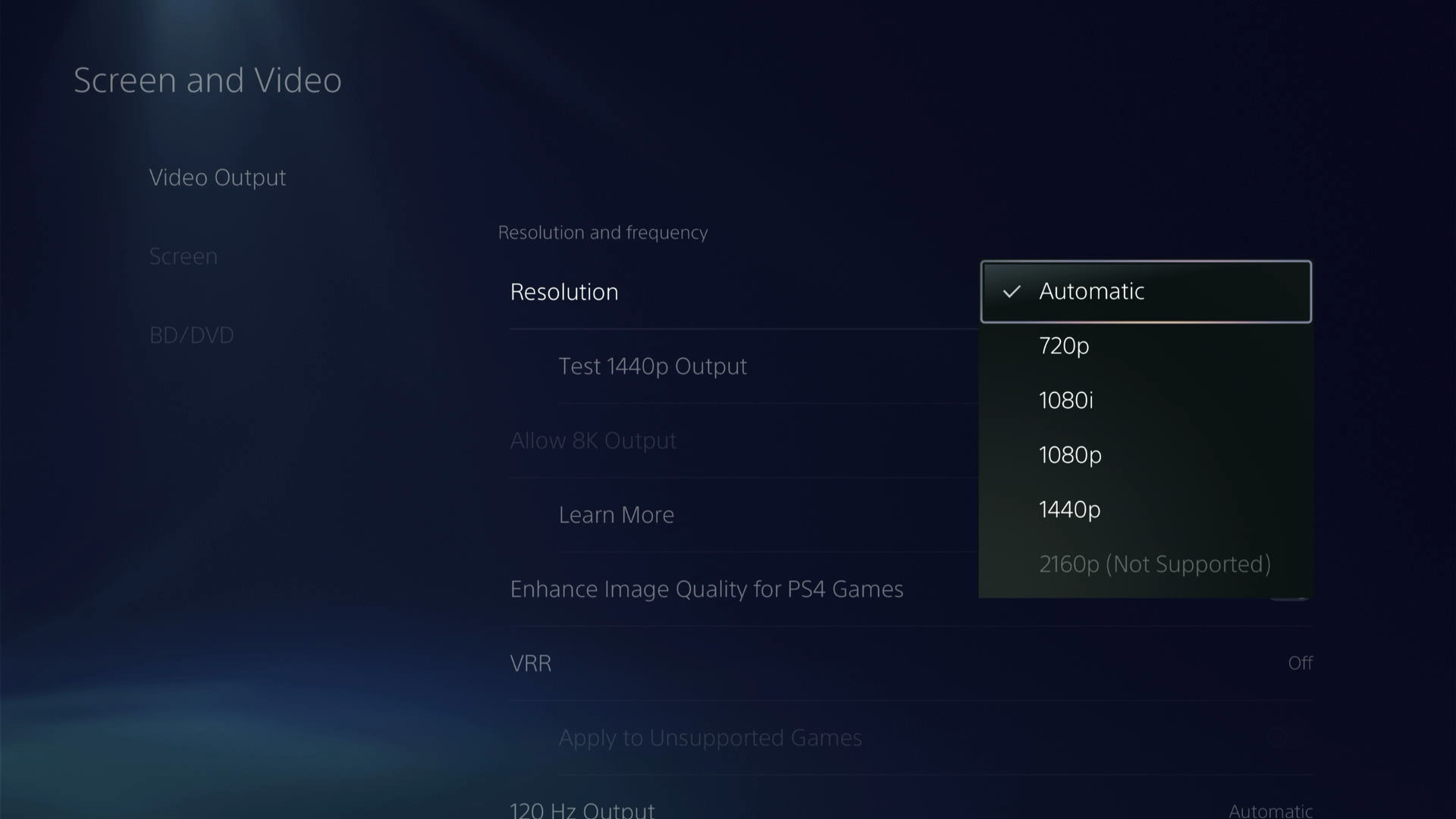
We tested God of War: Ragnarok on the PS5 Pro, live streaming the game using the AmpliGame v3 to YouTube via the OBS software. After a little tweaking to the setup in OBS and restarting the PS5 Pro to fix some audio issues, the live stream was actually pretty good. There was no delay or quality issues with the pass thru on the TV, and even the stream to the OBS software was lag free. You can check out the stream below:
Summary
For the price (at time of writing, around $50 USD depending on the colour), this is a decent capture card. Some of the claims of the AmpliGame v3 could not be verified, but other than that, this device is perfect.
Personally, I’m not a fan of the RGB lights but I can understand that this could complement gaming set ups. The HDCP bypass is a nice feature, but easy to miss as it’s not documented. It’s shame that we were not able to verify the 4K/30fps pass-thru using the PS5 Pro.
If you are interested in picking up the FIFINE AmpliGame v3 Capture Card, you can check the official website or Amazon. If you have any questions, let us know in the comments section below.

