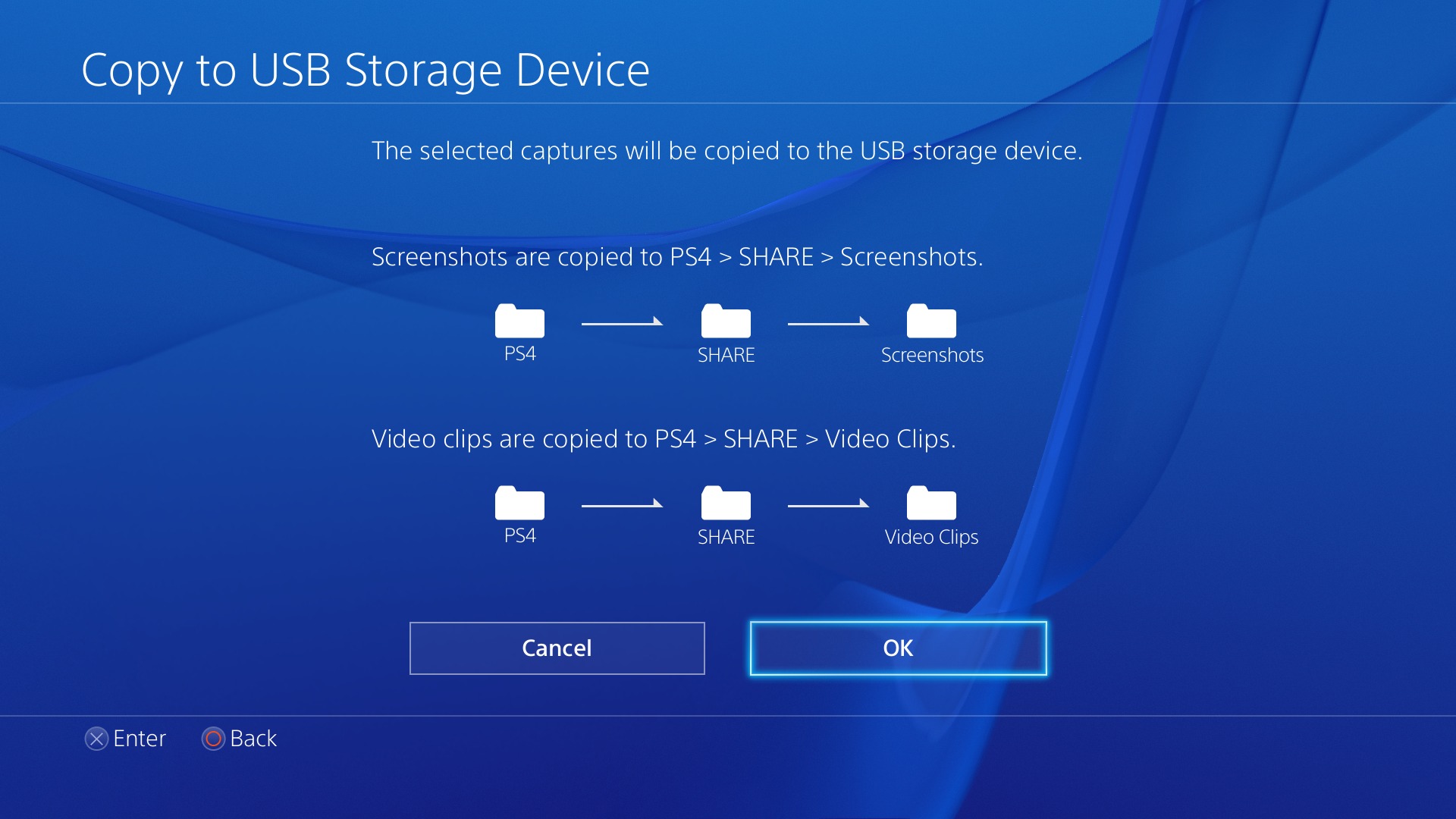With the release of Firmware v1.70 for the PS4, Sony enabled the exporting of saved videos and screenshots to external devices. You need to have a FAT32 formatted USB drive in order to copy content across.
You can plug any compatible device into one of the two USB ports on the PS4 (the first USB port usually works best).
Instructions:
- Connect FAT32 formatted USB device to PS4
- Select [Capture Gallery] from main menu (or Go to [Profile] and select [Capture Gallery] under your profile image)
- Navigate to the folder or image you want to copy
- Press the [Options] button on the DualShock 4 to bring up the menu
- Select [Copy to USB Storage Device] from the menu
- Select the content you want to copy and press [Copy]
- Click [OK] on confirmation screen to copy content to respective folders
- Remove USB device after transfer